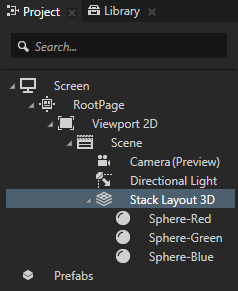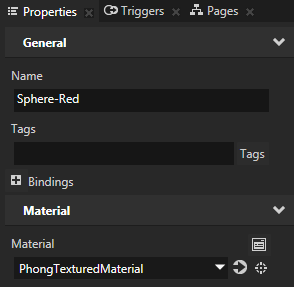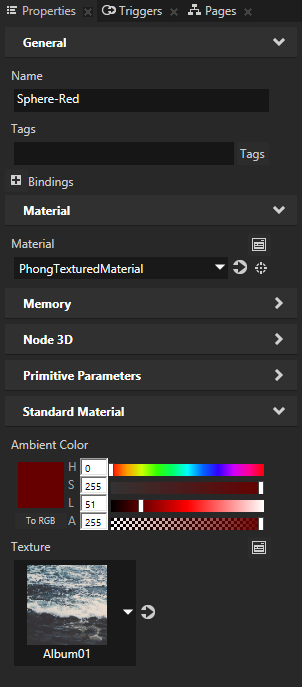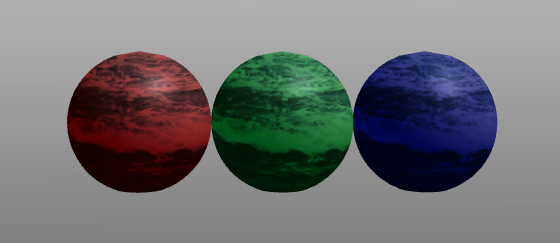Adjust the appearance of 3D nodes
Use materials to adjust the appearance of 3D nodes. After you set a node to use a material, add and set to the node the properties which you want to modify in the material. That way you can use the same material and modify the appearance of 3D nodes.
To adjust the appearance of 3D nodes:
- In the Project create or select any 3D node the appearance of which you want to adjust.
For example, press Alt and right-click the Scene node, create a Stack Layout 3D node and inside it create three Sphere nodes.
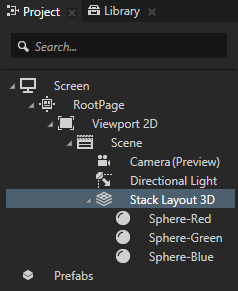
- In the Properties set the Material property to PhongTexturedMaterial.
You apply the PhongTexturedMaterial material to the node you selected in the Project.
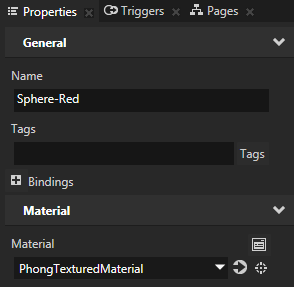
- In the Properties add and set the properties with which you want to change the appearance of the 3D node you selected in the Project. Use the properties from the Standard Material category to adjust the materials.
For example, to change the texture and the ambient color of the material for the selected node, add and set the Texture and Ambient Color properties.
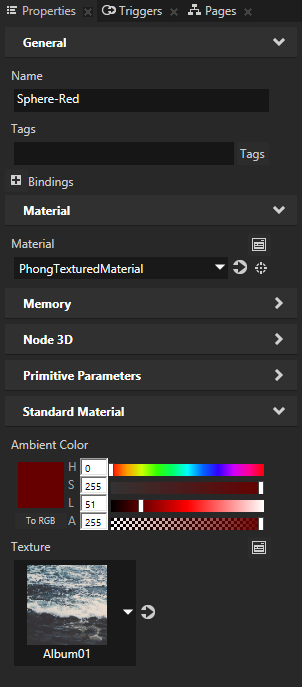
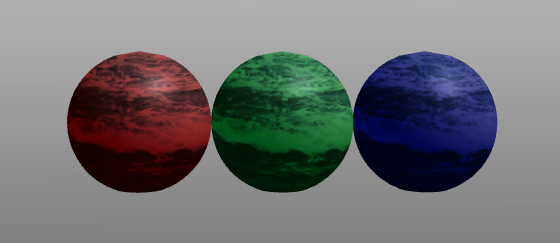
Learn about using materials >
< Adjust the appearance of 2D nodes
Import content to your project >

Open topic with navigation